| WordComplete: for Windows; Type better, Type less - we do the rest!; Version 1.20 Release 8; User's Guide | ||
|---|---|---|
| Prev | Chapter 3. WordComplete Operation | Next |
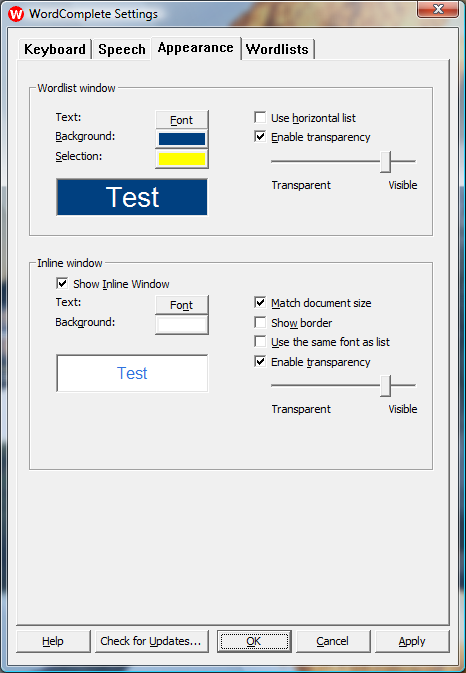
Word List:
Text: - Lets you choose the font for text of the words displayed in the list of predicted words. You can also select the Text color in the Font dialog.
Background - Lets you choose the background color of the window that shows the list of predicted words.
Selection - Lets you choose the background color of the current selection in the list of predicted words.
Use horizontal list - Check this to make the list of word candidates horizontal, rather than vertical. Uncheck to make it vertical.
Enable transparency - Makes the Word List candidate window transparent. Use the slider to adjust the level of transparency.
Inline Window:
Show inline window - Lets you toggle the inline window on or off. When unchecked, none of the other options for the inline window are available.
Text: - Lets you choose the font for text of the word displayed in the inline window. You can also select the Text color in the Font dialog.
Background - Lets you choose the background color of the inline window.
Match document size - Will try to make the size fo the text of the inline window the same as the program you are typing in. Because the size of the text caret can vary from the actual font used in the application, this may not match the size exactly.
Show Border - Draws a border around the inline window.
Use the same font as list - Makes the font of the inline window the same size as the font of the Word List Candidates window.
Enable transparency - Makes the inline window transparent. Use the slider to adjust the level of transparency.
As seen in ...
