| TouchRight Utilities: for Windows; Right Click access for Pens and Touchscreens; Version 1.40 Release 3; User's Guide | ||
|---|---|---|
| Prev | Chapter 3. TouchRight Utilities Operation | Next |
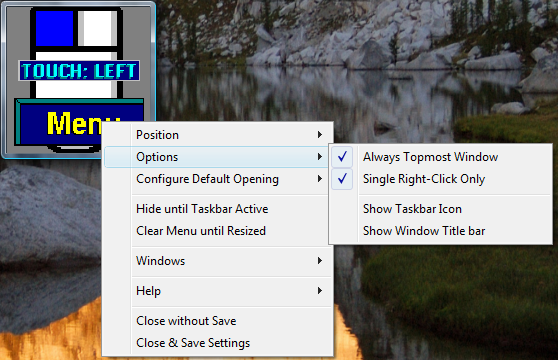
Options
Selecting Options opens another menu that lets you select one of 4 operation options. They include the following:
Always Topmost Window
Single Right-Click Only
Show Taskbar Icon
Show Window Title bar
Always Topmost Window
This toggles whether TouchRight Utilities is always topmost (always visible above other windows) or not. A Check Mark in the menu indicates that the Topmost setting is active. For best results, it is recommended that the Topmost setting be On.
Single Right-Click Only
When toggled On (Check Mark in menu), only a single Right-Click is allowed (right button down, right button up) - after the right button up event, the TouchRight Utilities automatically switches back to the Left-Click. When Off, you must touch the TouchRight Utilities window to toggle back to the Left-Click. Most people prefer this setting to be active, but there may be situations where this automatic action is not desired.
Show Taskbar Icon
This toggles whether TouchRight Utilities displays a small icon in the System Tray (near clock and other small icons). This provides an alternate way to access the Menu, and can be useful when the Clear Menu option is selected.
Show Window Title bar
This toggles whether TouchRight Utilities displays a Window title bar (Caption bar). Having a title bar provides an easier way to drag the window during operation. If moving the TouchRight Utilities window during normal operation is not required or desired, often the title bar is not displayed.
As seen in ...
