| Joystick-To-Mouse: for Windows; Run Windows with a Joystick!; Version 2.80 Release 6; User's Guide | ||
|---|---|---|
| Prev | Chapter 3. Using Joystick-To-Mouse | Next |
Click on a control or button for detailed help, or review descriptions below.
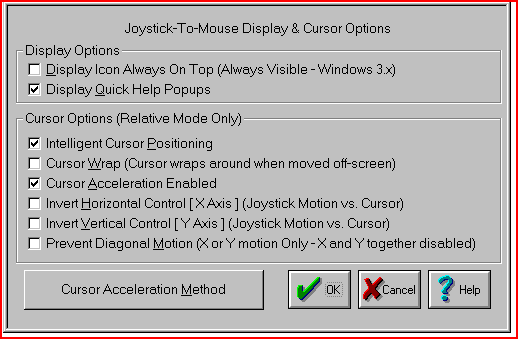
The settings below are operated with a Check Box. If there is a Check Mark in the Box, then the setting is turned On - if there is no Check Mark (the Box is clear) the setting is turned Off.
Display Options
Display Icon Always On Top (Always Visible - Windows 3.x)
This is a Windows 3.x setting only. If settings are changed often, you may wish to quickly find the Joystick-To-Mouse program. By turning this option on, the Joystick-To-Mouse icon will always be Topmost, and will be visible above other normal windows. The default is Off.
Display Quick Help Popups
This setting enables the small descriptive Popup Windows that describe each control / button when you move the cursor over it and wait a few seconds. This can be extremely helpful for new users. The default is On.
Cursor Options (Relative Mode Only)
These settings only apply when the Relative Mode of Operation is selected.
Intelligent Cursor Positioning
If this option is On, Joystick-To-Mouse will position the mouse cursor to the default button when Dialog Boxes are opened. You may find this speeds up your tasks if you always accept the default actions.
A second feature applies if one of your Joystick buttons is set as the right button. The cursor will position itself on the menu to aid in quick opens, etc. (See Joystick-To-Mouse Notes for more details)
Cursor Wrap (Cursor wraps around when moved off-screen)
When this option is On, the cursor does not treat the edge of the screen as a boundary (i.e. stopping at the edge). The cursor instantly moves to the opposite side of the screen and continues without interruption in the same direction & speed, essentially wrapping around the screen. This setting affects both top & bottom and left & right. For individual directions, see Joystick-To-Mouse Notes.
Cursor Acceleration Enabled
When On, Cursor Acceleration is enabled and the cursor action is determined by the settings configured in Acceleration Method. When Off, no additional enhancements affect the cursor motion.
The next 2 settings may be useful for non-standard Joystick orientation (i.e. rotated left or right or 180 degrees), infrared Joysticks, dyslexic operators, or other special implementations.
Invert Horizontal Control [X Axis] (Joystick Motion vs. Cursor)
When this setting is On, the calculated speeds & cursor motion are inverted from Left to Right & Right to Left (X Axis). Right Joystick motion generates left cursor motion, and vice versa. The default is Off.
Invert Vertical Control [Y Axis] (Joystick Motion vs. Cursor)
When this setting is On, the calculated speeds & cursor motion are inverted from Up to Down & Down to Up (Y Axis). Up Joystick motion generates down cursor motion, and vice versa. The default is Off.
Prevent Diagonal Motion (X or Y motion Only - X and Y together disabled)
When this setting in On, Joystick-To-Mouse internally favors the larger value between X axis motion and Y axis motion, and only the larger value is allowed for moving the cusor. This prevents diagonal motion, and you may only move the cursor in 1 direction at a time. If both X and Y values are equal (i.e. the joystick is exactly between left/up, right/up, left/down, right/down (e.g. in a diagonal orientation)), no motion occurs. The default is Off.
Cursor Acceleration Method
Select this button to access & configure the Acceleration method available.
As seen in ...
