| Joystick-To-Mouse: for Windows; Run Windows with a Joystick!; Version 2.80 Release 6; User's Guide | ||
|---|---|---|
| Prev | Chapter 4. Advanced Menu Options | Next |
Click on a control or button for detailed help, or review descriptions below.
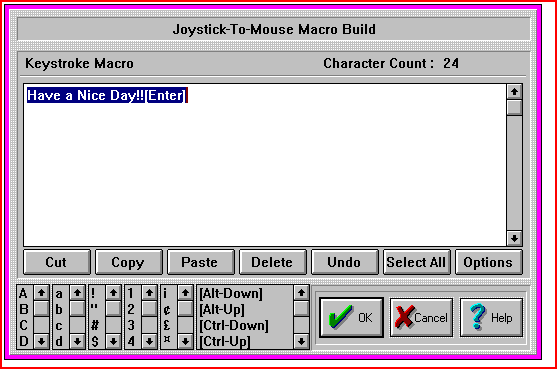
Button Settings
Keystroke Macro
This is the Macro display, formatted for easy reading. Regular characters generate a Keystroke Down / Keystroke Up sequence (which emulates the keyboard action). Note that with the Caps Lock key off, Upper Case characters generate the Shift-Down / Keystroke Down / Keystroke Up / Shift-Up sequence to generate the appropriate keystroke. This is also necessary for certain punctuation characters. Reserved words (in [] Brackets) generate the appropriate Up / Down keystroke.
Note: Macros that use reserved words in brackets must be structured to match the way keystrokes would actually be typed and interpreted by the system. For example, a Ctrl-C type combination needs the Control key in the down (pressed) position during the up/down c character, so this common keystroke combination would be built as [Ctrl-Down]c[Ctrl-Up]. Note lower case characters should be used, as a [Ctrl-Down]C[Ctrl-Up] sequence would expand to be [Ctrl-Down][Shift-Down]c[Shift-Up][Ctrl-Up] and this adds keystrokes that may change the way the macro is interpreted.
Note: The Windows Key and Application Key can be generated as a standalone key with a Down/Up macro of [Win-Down][Win-Up] or [App-Down][App-Up]. For macros such as go to the Desktop, the macro would be [Win-Down]d[Win-Up].
Character Count
The Character Count displays how many characters are used in the Macro. There is a maximum of 128 characters per Macro in Joystick-To-Mouse.
Editing / Option Buttons
These buttons provide shortcuts for working with Macros.
Editing Buttons
Cut - Moves selected text to the clipboard & deletes text in macro
Copy - Copies selected text to the clipboard
Paste - Pastes text from the clipboard into the macro at the selected position (Caret-position)
Delete - Deletes selected text
Select All - Highlights entire keystroke macro
Options - Switches to Option buttons useful for working with text from other sources
Option Buttons
Clear All - erases the entire macro
CR - Changes embedded carriage returns (ANSI 13) to [Enter]
CRLF - Changes embedded carriage return / line feeds (ANSI 13, 10) to [Enter]
Tab - Changes embedded Tab characters (ANSI 9) to [Tab]
Strip- Removes all Non-ANSI characters from macro
All - Performs CRLF, Tab, and Strip operations above
Editing - Returns to Editing Buttons
Upper Case Characters
This is a list of Upper Case characters - Select & Double-Click to Enter directly into Keystroke Macro.
Lower Case Characters
This is a list of Lower Case characters - Select &Double-Click to Enter directly into Keystroke Macro.
Punctuation
This is a list of Punctuation characters - Select &Double-Click to Enter directly into Keystroke Macro.
Numbers
This is a list of the Numbers - Select & Double-Click to Enter directly into Keystroke Macro.
International / ANSI Characters
This is a list of International / ANSI characters - Select & Double-Click to Enter directly into Keystroke Macro.
Control Keys / Reserved Words
This is a list of the Control Keys, Special Macro Options & Reserved Words - Select & Double-Click to Enter directly into Keystroke Macro.
As seen in ...
