| Joystick-To-Mouse: for Windows; Run Windows with a Joystick!; Version 2.80 Release 6; User's Guide | ||
|---|---|---|
| Prev | Chapter 4. Advanced Menu Options | Next |
This is an Advanced Setting Option.
Click on a control or button for detailed help, or review descriptions below.
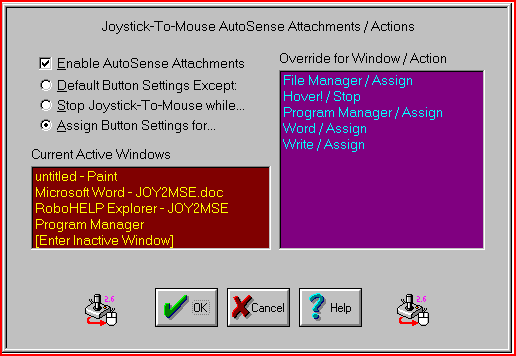
AutoSense Attachments allow you to assign a different set of Button Settings for each Application. This way, when the application becomes the Active Window, a different set of Button Settings ideally configured for the application will be in effect, improving your productivity. You may also assign the Stop action, which will disengage, or Stop Joystick-To-Mouse while the designated Window is the Active Window. This may be useful for games or other programs that utilize the Joystick within Windows.
Enable AutoSense Attachments
When this option is Enabled, the AutoSense attachments are enabled. When AutoSense is enabled, each Window name in the Override list is matched against the Current Active Window. If there is a match, then the Action is activated. This will cause Joystick-To-Mouse to Assign the configured Button Settings for the Active Window, or Stop Joystick-To-Mouse action. If there is no match for any Window listed, then no action occurs.
If the AutoSense Attachments are disabled, the Override list is not used.
IMPORTANT NOTE: This has a direct affect on system performance due to the nature of the implementation in Joystick-To-Mouse. For reasonably fast systems, there should be no degradation of performance for a small Override list. On slower systems, or for a large listing of Override attachments, system performance may suffer. There is a maximum of 100 Override Windows.
Default Button Settings Except:
This default setting allows you to edit the current Override list. You may edit Button Assignments, or delete existing entries.
Stop Joystick-To-Mouse while...
This setting allows you to select from the Current Active Window list, or Enter an Inactive Window name, and Assign the Stop Joystick-To-Mouse Action.
Assign Button Settings for...
vThis setting allows you to select from the Current Active Window list, or Enter an Inactive Window name, and Assign different Button Settings.
Current Active Window:
This is a listing of the Current Active Windows, or currently open Applications. You may select from this list, or select [Enter Inactive Window] to enter the name of a window/program that does not appear in the list.
Override for Window / Action
This is a listing of the AutoSense Attachment Windows & the Action they will trigger within Joystick-To-Mouse when they become the Active Window. By Selecting from this list, you may Edit Button Assignments, or Delete the Window / Action from the Override list.
As seen in ...
