
Build-A-Board 2.20 has the option of using a different font per key, and fully supports Unicode, so a wide range of characters can be easily displayed on a key. For Windows targets, there is also an option to build custom characters (e.g. company logos) by creating a specific "personal character set"
There are some symbols available via the Key Label {IMG:??} type interface - see the sample board here: http://www.imgpresents.com/bldabrd/guide/html/babbuilderkeypropertieslevel2.html (about half way down the page)
- Note: The road-map for Build-A-Board lays out an Image Script approach where multiple characters, images, and other display elements can be used to build up a complex image on a key - the 2.20 version only supports characters or images - in 2.20, if a complex image is required, a bitmap raster image is the best option
Example #1 (bent arrow Enter / carriage return ↵ Symbol)
- Open Build-A-Board, and open the system Character Map (CHARMAP.exe) utility (Accessory)
- Select your project, and select the key you want the ↵ symbol on
- Open the Key Properties (right-click | Properties or Alt-F7)
- From Character Map, find the ↵ symbol - click on Select, then click on Copy
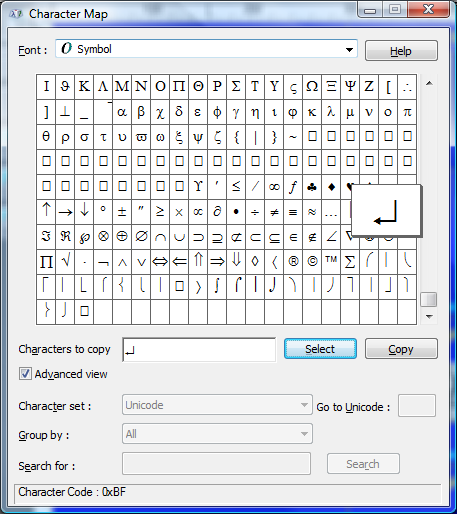
- Within Key Properties, click on Key Label, then Paste character (right-click | Paste) (Note: The displayed character in the Key Label is not using the Symbol font, so it will not appear as the same character - ignore the actual character displayed at this point)
- Change Key Action to [Enter]
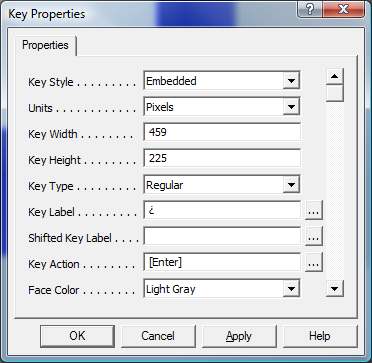
- Now you want to make the Symbol font the font to use when rendering the key label - scroll down, and find the Font Face Name entry in the Key Properties, then click on the … button to open the system font selection dialog
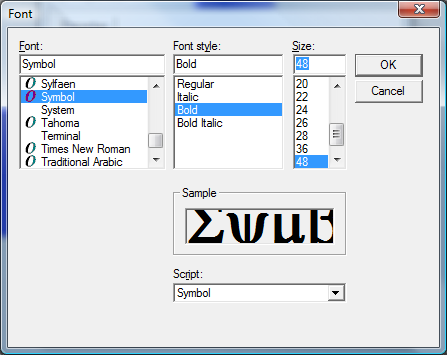
- After selecting the Symbol font and appropriate size/weight, the Key Properties should look something similar to this:
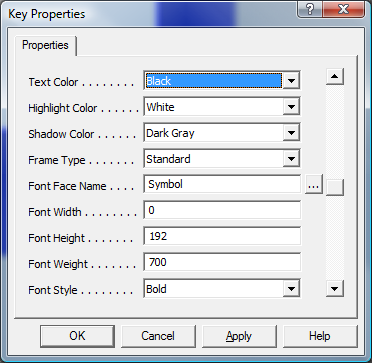
- Click OK, and after repainting, you will see the key shown with ↵ symbol
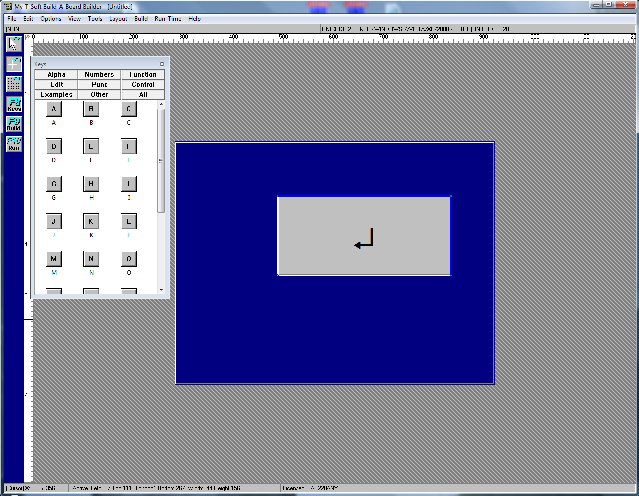
- Note: As long as the Symbol font is available on the target system, the correct character will be displayed - for practical purposes, this example will only work on Windows targets that have the Windows based Symbol Font
Now we will do an arbitrary character - we will use the Private Character Editor (EUDCEDIT.exe), create a character, then use this character on a key.
- Use Start (Run) | EUDCEDIT.exe[Enter] to bring up the Private Character Editor
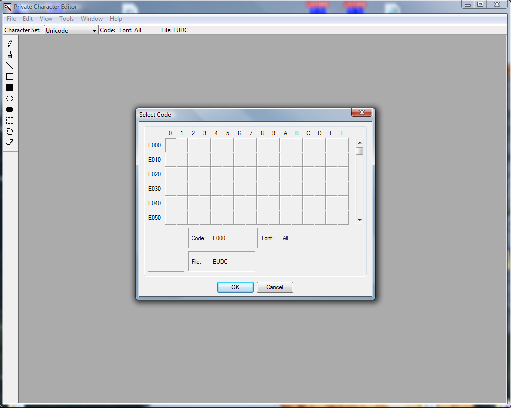
- Select the first character (private character space in Unicode) E000 - just click OK
- You will be presented with an edit screen - this is where you can create any character you want. You have the option of showing other characters (via the Reference option), or painting one directly. In this example, we are just going to make something simple and obvious - a single character IMG.
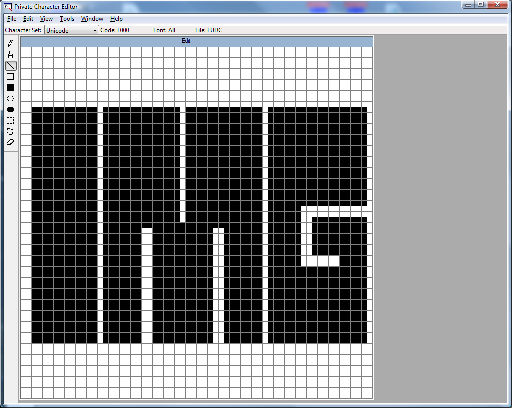
- Once your character is created, use File | Font Links… (When prompted to save the character, say Yes)
- Use the default "Link with All Fonts…" and say OK
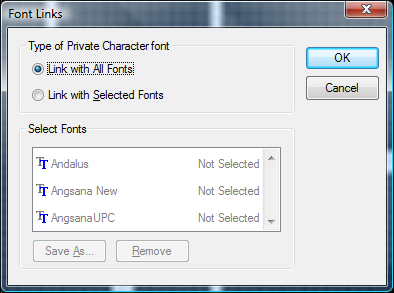
- To view, and select your character, open Character Map (CHARMAP.exe))
- Select the All Fonts (Private Characters)
- Then to grab the character, use Select and then Copy
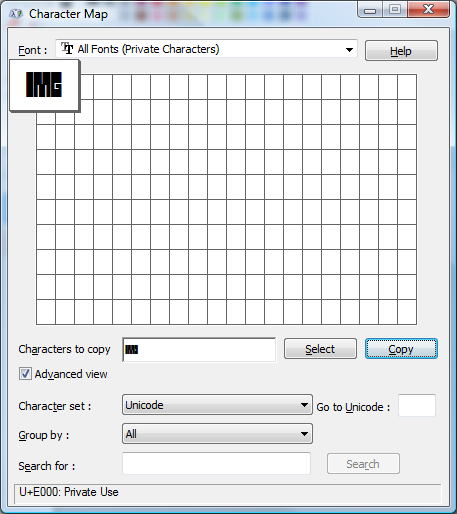
- Now within Build-A-Board, select a key, size as desired, and open the key properties (right-click | Properties or Alt-F7)
- Enter the custom character - in this example, it was done 3 times with some spaces
- Enter the desired key action
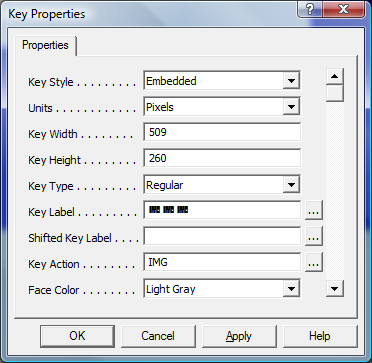
- Select an appropriate font for the key (or for the board), and after repainting, you will have a custom label
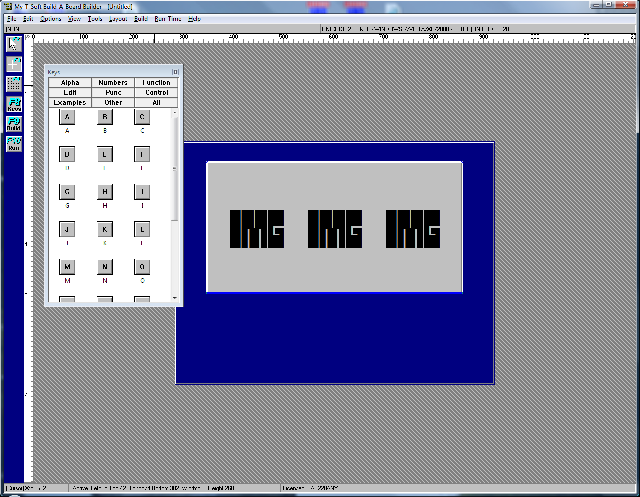
- To move the custom characters to another system, find the files EUDC.EUF and EUDC.TTE in the \Windows\Fonts folder - these are the custom font files you will need. Save/copy them to media/network/etc. so they can be transferred to the target system.
- On the target system, copy these 2 files to the \Windows\Fonts folder, then run EUDCEDIT.exe on the target system. You will see the custom font. Just use File | Exit.
- Alternatively, you can use Windows explorer and drag the EUDC.TTE file into the Control Panel | Fonts folder (e.g. Open Control Panel, then open Fonts to see the Fonts folder) - it will be automatically installed. (Note: The EUDC.EUF is the bitmap images of the fonts, required by EUDCEDIT.exe - the EUDC.TTE is the outline font file used by Windows)
- You can verify via Charmap [All Fonts (Private Character)], or run your built board using the custom character.
| Category: Using | Type: Information | Product: Build-A-Board | Version: 2.20 |
Notes:
As seen in ...
