| SmartClick: for Windows; Click, Double-Click, drag just by pointing!; Version 1.60 Release 5; User's Guide | ||
|---|---|---|
| Prev | Chapter 4. SmartClick Setup | Next |
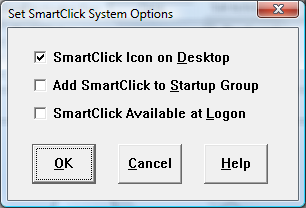
There are 3 options available: SmartClick Icon on Desktop, Add SmartClick to Startup Group, and SmartClick Available at Logon (Vista only)
SmartClick Icon on Desktop
When selected, this option will display an icon on the Desktop. This is the "All Users" Desktop, so it will be available for all users. You may need correct permissions to apply this, if user is a limited user.
Add SmartClick to Startup Group
When selected, this option will add a shortcut to SmartClick in the Startup Group (Start Menu | Programs | Startup). This is the "All Users" Startup Group, so SmartClick will startup automatically for users. You may need correct permissions to apply this, if user is a limited user..
SmartClick Available at Logon
When available, this option will run SmartClick at logon (if logon screen in use), and also make SmartClick available for use in secure situations (Administration dialogs) when User Account Control is enabled. To apply this setting, Administration permissions are required, so if user is a limited user and User Account Control is enabled, an dialog requiring permission will be shown, and proper credentials are required to apply this setting.
As seen in ...
