| TouchRight Utilities: for Windows; Right Click access for Pens and Touchscreens; Version 1.30 Release 5; User's Guide | ||
|---|---|---|
| Prev | Chapter 3. TouchRight Utilities Operation | Next |
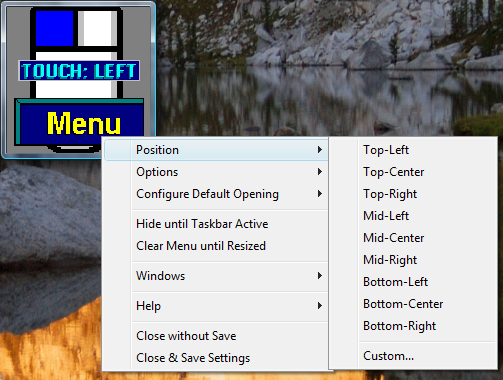
Position
Selecting Position opens another menu that lets you select one of 9 screen positions. They include the following:
Top-Left
Top-Center
Top-Right
Mid-Left
Mid-Center
Mid-Right
Bottom-Left
Bottom-Center
Bottom-Right
Custom: Displays notes on custom sizing.
When one of the 9 fixed options is selected, the entire TouchRight Utilities window will be moved to the screen position indicated. You also have the option of using the sizing borders to change the size and/or position of TouchRight Utilities. You may click & drag the borders to position the TouchRight Utilities window anywhere on your screen at any size.
Note: To easily move the window position, you have the option of showing the Window Title bar (Show Window Title bar in Options Menu). Otherwise, you typically need to perform two sizing operations (click & drag) to position and size the window at any particular screen location.
As seen in ...
