
OnScreen with CrossScanner will self-extract & self-install when the downloaded file is launched. Enjoy!
OnScreen with CrossScanner can be electronically licensed and converted to a live, registered & licensed product.
Downloading Notes: When prompted by your browser, select Save to disk AND note the location on your hard disk. After the download is completed, use Windows Explorer to go to download folder, and then find and highlight the downloaded file. Double-click, Enter, or Right-click then Open to launch file. File will uncompress and automatically run a Setup utility to install the program on your hard disk. Uninstall is available in Add/Remove Programs in Windows Control Panel. After Uninstall, delete the Downloaded file to remove all components.
If you are unfamiliar with CrossScanner, please refer to the following:
OnScreen with CrossScanner expects to be run entirely from the CrossScanner application - It is recommended you start with CrossScanner Setup & review the various options & settings within the application and read the help and welcome information (click Help in CrossScanner Setup). Once you have familiarized yourself with the options & made any appropriate configuration changes, close Setup and run CrossScanner. Try doing simple clicks & double-clicks first before trying OnScreen or other more complicated operations.
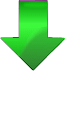 IMPORTANT:
IMPORTANT:IMG Smart Download [?]
(Single file executable, download and run to install product)
IMG Smart Download requires Internet Access during installation. Use Standard downloads (Single file executable) below when installing on a machine without Internet Access
Smart Download determines Windows version, 32 or 64-bit, and retrieves appropriate Standard Download and then launches installation
As seen in ...
