| OnScreen with CrossScanner: for Windows; OnScreen Keyboards with Single Switch Access; Version 1.79; User's Guide | ||
|---|---|---|
| Prev | Next | |
Visual Enhancement Options
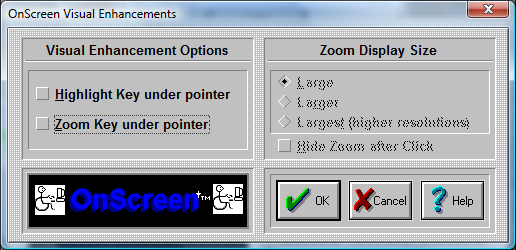
Highlight Key under pointer
Check On this option to enable a visual highlight of the key currently under the mouse pointer (mouse cursor). This may be useful to some individuals who have difficulty seeing the mouse cursor, or find the additional visual feedback helpful. The highlight is accomplished using a display color inversion, and different colors will display different highlight colors.
Note: If scanning is enabled, it is recommended that this option be set off when the Invert overlay is used.
Zoom Key under pointer
Check On this option to enable a magnification window that expands the key under the mouse pointer (mouse cursor). During OnScreen operation, the window will follow the pointer and magnify the key into the magnification window. The size of the window will change based on the size of the key pointed to, and the Zoom Display Size (see below). This is a visual enhancement that may help some individuals identify the key easier, prior to selection. If a portion of the key is off-screen, the Zoom will not display the magnification window. The position of the window relative to the pointer (cursor) depends on the position of OnScreen, the size of the magnification window, and the screen edges.
Zoom Display Size
When Zoom Key under pointer is checked On, these 3 choices will be enabled. Select Large for a 3 times magnification, Larger for a 5 times magnification, and Largest for a 7 times magnification. The Largest is probably best used if your display is running at a very high-resolution (e.g. 1600 x 1200 or higher).
Hide Zoom after Click
For Touchscreen users and other types of pointing devices that do not constantly cause mouse motion, this checking this option On will hide the magnified Zoom window after a click to reveal any keys or buttons hidden by the Zoom window.
Once you have made your Visual Enhancement choices, click on the OK Button.
Press the CANCEL button to Close the Dialog & cancel the Select Visual Enhancements operation.
As seen in ...
