| OnScreen with CrossScanner: for Windows; OnScreen Keyboards with Single Switch Access; Version 1.79; User's Guide | ||
|---|---|---|
| Prev | Chapter 8. CrossScanner Setup | Next |
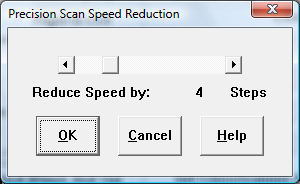
The Precision Scan option is similar to the Auto Scan option, except it adds in extra clicks to slow down the scanning during both the LineScan and FingerScan. When selected, you have the option of selecting how much to Reduce the Speed (from the current selected speed for the type of Scan (LineScan/FingerScan) in Precision Scan Speed Reduction). For each scan, the sequence goes as follows:
LineScan begins at full speed (speed configured in Setup)
Click: LineScan continues at speed reduced by selected reduction (Precision Scan Speed Reduction)
Click: FingerScan begins with IconWindow. FingerScan begins at full speed (speed configured in Setup). If speed reduction is desired here, be sure to turn on Acceleration in FingerScan Settings. A click in the IconWindow is treated as a selection (no affect from Precision Scan setting).
After IconWindow, FingerScan continues at full speed.
Click: FingerScan continues at speed reduced by selected reduction.
Click: Final Click at location (based on settings/IconWindow selection).
As seen in ...
