| OnScreen: for Windows; On-Screen Keyboards with Assistive Technology; Version 1.80; User's Guide | ||
|---|---|---|
| Prev | Chapter 5. OnScreen Setup | Next |

Click on the Mouse Buttons Button
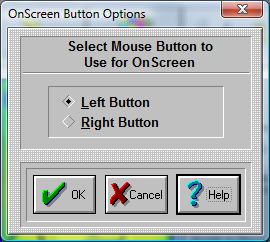
Important: The term Mouse is used generically for any pointing device that moves the cursor (mouse pointer) within Windows. For Pen and Touchscreen drivers, often only 1 button is available (Left Button): In all cases, the Left Button should be selected as the Action button.
Select Mouse Button to use on OnScreen
OnScreen lets you define which button on your Mouse (or other pointing device) is going to be used as a point-and-click button. This button will be the execution button that presses on a OnScreen button. Select Left Mouse Button for standard operation, or Select Right Mouse Button.
Important Note: You may also use the Swap Mouse Buttons option available in the Windows Control Panel, but this will affect the operation throughout Windows. This OnScreen setting only affects OnScreen operation.
Note: In the Advanced Mode, OnScreen lets you define functions for all your Mouse buttons (2 or 3 button Mice). This can make you work more efficiently by eliminating frequently used tasks and key combinations.
As seen in ...
