













Download My-T-Soft TS

We appreciate the interest in our products! If you would like to receive literature and pricing on our products, please click
[view / hide] to View contact information entry form.
The file will self-install when the downloaded file is launched. Enjoy!
My-T-Soft TS can be electronically licensed and converted to a live, registered & licensed product.
Downloading Notes: When prompted by your browser, select Save to disk AND note the location on your hard disk. After the download is completed, use Windows Explorer to go to download folder, and then find and highlight the downloaded file. Double-click, Enter, or Right-click then Open to launch file. File will uncompress and automatically run a Setup utility to install the program on your hard disk. Uninstall is available in Add/Remove Programs in Windows Control Panel. After Uninstall, delete the Downloaded file to remove all components.
IMPORTANT! Terminal Server Installation Notes for Download
Windows Server 2022 / 2019 / 2016 / 2012 Install Notes
- For Standard Download refer to these notes
- Install as Administrator on Server
- Select Defaults for Install
- After install, message box will appear saying My-T-Soft is installed on system
- By default, the "IMG License Manager" will start the IMG License Manager service, and allow users to connect.
Windows Server 2008 Install Notes
- For Standard Download or MSI install, refer to these notes
- Use Control Panel | Install Application on Terminal Server
- At "Run Installation Program" Use Browse, (For standard download, for Files of type: Select "Programs" instead of "Setup Programs") - Browse to find program in downloaded folder - click Next
- Select Defaults for Install
- After install, message box will appear saying My-T-Soft is installed on system
- By default, the "IMG License Manager" will start the IMG License Manager service, and allow users to connect.
- Return to Control Panel wizard, and select Next & Finish
Windows 2000 Server & Advanced Server with Terminal Services / Windows Server 2003
- For Standard Download or MSI install, refer to these notes
- Use Control Panel | Add/Remove Programs
- Select Add New Programs, click on "CD or Floppy"
- At "Run Installation Program" Use Browse, then select for Files of type: Select "Programs" instead of "Setup Programs" - Browse to find program in downloaded folder - click Next
- Select Defaults for Install
- After install, message box will appear saying My-T-Soft is installed on system
- Return to Control Panel wizard, and select Next & Finish
- For ZIP File, refer to these notes
- This approach is not recommended, but it is included for reference.
- The zip file is just a collection of all the install files installed onto the system
- To use this, this is the minimum required:
- Create the installation folder, e.g. MYTSOFT in \Program Files, i.e. \Program Files\MYTSOFT
- Unzip the files into this folder
- Run LICENSE.EXE, e.g. the "IMG License Manager" to install, then start the IMG License Manager service, which allow users to connect.
- Create a shortcut to MYTSOFT.EXE on the All Users desktop (C:\Users\Public\Desktop) so My-T-Soft is accessible to all users.
Terminal Server Version Operation Notes
- The demo mode of operation will allow up to 3 concurrent run-time My-T-Soft keyboards for one hour. The Demo period can be restarted by starting the service again (Administrator on the Server). The logon module will allow up to 6 logons.
- The group Remote Desktop Users should be selected for any User logging on remotely. Network & User management, Terminal Server issues, and general server support goes far beyond the scope of My-T-Soft TS Technical Support.
- When running My-T-Soft, you will be operating with your own personal configuration. When you run My-T-Soft Setup, it will ask if you wish to modify Personal or Global settings. Review the Help in the Administrator Options & Help from the IMG License Manager (Licensing Information icon in Program group). Typically the Global configuration should be setup prior to letting other users logon and use My-T-Soft. If Global changes are made after users have established private folders, you will need to copy the configuration files into each user's folder (Use options in Adminstrator Options in the License Manager).
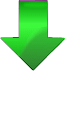 IMPORTANT:
IMPORTANT:- Please select correct Download for your version of Windows!
- IMG always recommends you work with the software before committing to a purchase.
- These downloads ARE the product software, just unlicensed. When unlicensed, they software runs as a time-limited demonstration version.
- Due to the many different requirements of IMG's customers, we offer a number of download options.
- All downloads are digitally code-signed by Innovation Management Group, Inc.
- Downloads list an MD5 as an error checking method of verifying that your final downloaded file is identical to the one on our website.
Standard Download [?]
(Single file executable, download and run to install product)
To see all download options (USB, MSI, Zip, etc.), click here
- This product is on the IMG Products Disc. (Available as an ISO image for CD/DVD burning)
Download IMG Products Disc as ISO image[!] - For older versions of IMG Products Click Here.
- The Demo will run for 1 hour and may be restarted up to 100 times
- Contact IMG directly for an Evaluation License - live operation for 30 or 60 days
Send IMG a note via e-mail...














As seen in ...


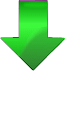 IMPORTANT:
IMPORTANT: