| The Magnifier: for Windows; Area and Full Screen Magnifier; Version 1.50 Release 5; User's Guide | ||
|---|---|---|
| Prev | Chapter 6. Magnifier Menu | Next |
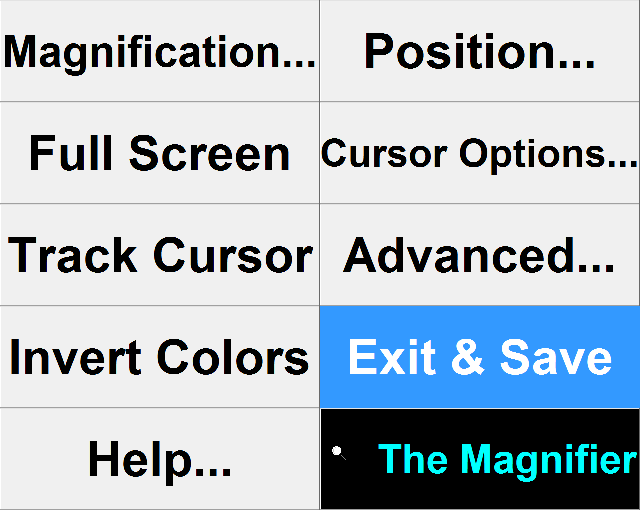
This chapter covers the options available from within the menuing system, using the Magnifier menu as an example of all menu options.
When selected in the Advanced Menu, the large-type, full-screen Magnifier Menu will be displayed whenever the menu is accessed (right-clicking on the window in the windowed mode of operation, or clicking on the small icon in the tray). To return to the standard Windows menu, go into the Advanced menu again, and select "Standard Menu".
When using the Magnifier Menu, the interface is straightforward. The menu selection highlights as you move your mouse cursor over the items, and to select you left click. If you want to exit the menu, at any time click on The Magnifier area at the bottom right. On sub-menus, there will be a "Back" button which will revert to the previous menu. There is no keyboard interface for the Magnifier menus.
Magnification... opens the Magnification Menu.
Full Screen toggles the Full Screen / Windowed modes of operation. See Windowed Operation or Full Screen Operation.
Track Cursor toggles Cursor Tracking. See Windowed Operation. Not available in Full Screen mode.
Invert Colors inverts colors in the magnified display. See Windowed Operation or Full Screen Operation.
Help... opens the Help Menu.
Position... opens the Position Menu.
Cursor Options... opens the Cursor Options Menu.
Advanced... opens the Advanced Menu.
Exit & Save exits The Magnifier and saves settings. See Windowed Operation or Full Screen Operation.
As seen in ...
