| The Magnifier: for Windows; Area and Full Screen Magnifier; Version 1.50 Release 5; User's Guide | ||
|---|---|---|
| Prev | Chapter 5. Full Screen Operation | Next |
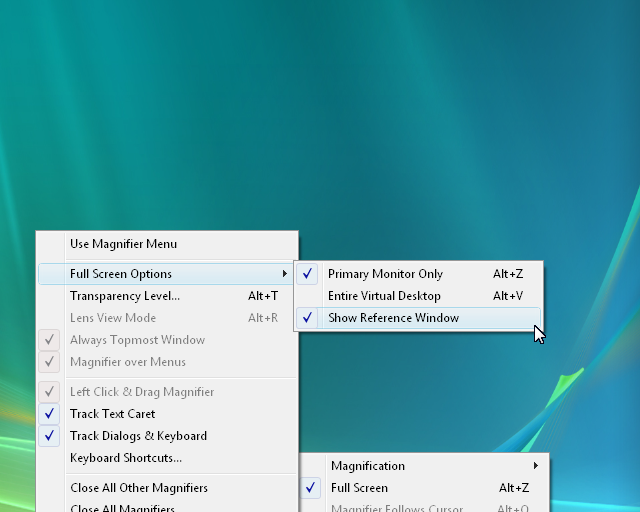
Primary Monitor Only This toggles the full screen mode of operation on the primary monitor (main display) Unless you have multiple monitors, this is the most common option. Keyboard Shortcut: Alt-Z
Entire Virtual Desktop If you have multiple monitors, this option uses the entire virtual desktop space as your "Full Screen" magnifier. Keyboard Shortcut: Alt-V
Show Reference Window This toggles the display of the Full Screen reference window (upper-right/upper-left).
Note: The Reference window will react to the mouse cursor - if you slide the mouse cursor over the window, it will reposition to the opposite side of the display. This allows you to view underneath the window in an easy manner - just slide the mouse over the window and it will move between the upper-right and upper-left. If you do not want the window at all, select the menu option to clear the Show Reference Window.
Note: When using multiple monitors, for best results using a sequential layout (e.g. [1][2], rather than [2][1]) will work better, especially in Windows Vista. This has to do with the system's virtual space origin - 0,0 will work better than a negative origin (refer to Windows multiple monitor desktop implementation for more details). For best results, use monitor 1 as the left-most / top-most monitor.
As seen in ...
