| The Magnifier: for Windows; Area and Full Screen Magnifier; Version 1.50 Release 5; User's Guide | ||
|---|---|---|
| Prev | Chapter 5. Full Screen Operation | Next |
The options in this portion of the menu allow you to control different aspects of how The Magnifier works with the mouse cursor.
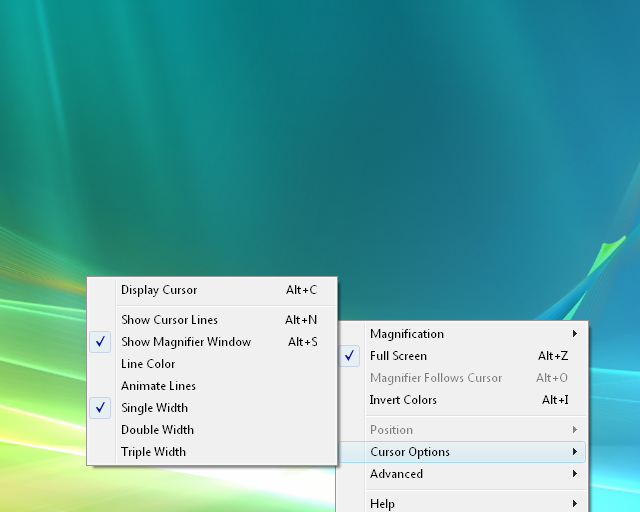
Display Cursor If this option is checked in your menu then a magnified mouse cursor will not be visible in The Magnifier's window, shown at the relative location of the current mouse cursor in the magnified view. When this option is clear, the mouse cursor will not be shown in The Magnifier's window. Keyboard Shortcut: Alt-C
IMPORTANT NOTE: When operating in the Full Screen mode, if the cursor is displayed, you will see 2 cursors - the system cursor and the magnified cursor displayed in The Magnifier. Depending on your system capabilities, there may be a noticeable separation between the 2 cursor images at times. You can turn off the Display Cursor option in this menu, or use the Alt-C keyboard shortcut. You may also control the system mouse cursor display in the Mouse Properties (available from the Control Panel).
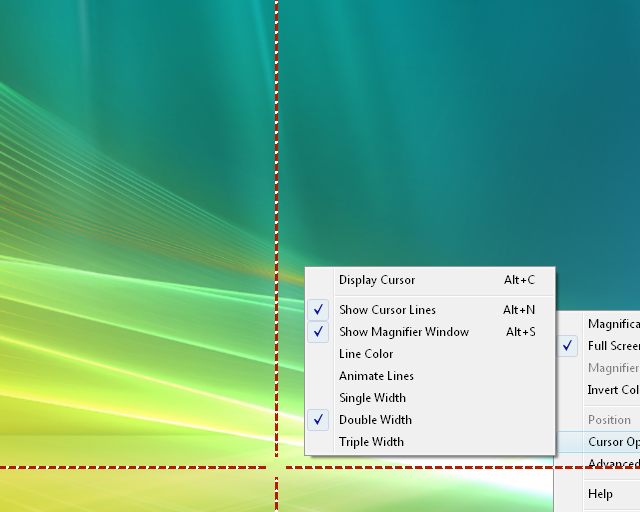
Show Cursor Lines This option causes two perpendicular lines, which intersect at your cursor, to appear on your screen. This option can be a useful tool if you are trying to locate the cursor, or have visual impairments that make it difficult to see the entire screen. Keyboard Shortcut: Alt-N
FULL SCREEN NOTE: When operating in the Full Screen mode, when the Cursor Lines are visible, you have the Track Text Caret enabled, and you are typing in a document (so the text caret tracking is occurring), there will be a disconnect between the magnified image and the cursor lines. If this is causes visual display problems, you can toggle the Cursor Line display during text input by using the Alt-N keyboard shortcut.
Show Magnifier Window When selected, this option will show The Magnifier's window, but if it is unchecked in The Magnifier's menu, the window will no longer be visible on your computer screen. You can use the Alt-S keyboard shortcut to toggle the visibility of The Magnifier window.
Line Color This option will allow you to change the color of the cursor lines.
Animate Lines This option animates the movement of the cursor lines, which may make it easier to find for certain individuals.
Single Width This option controls the width of your cursor lines, making them the default - and smallest - size The Magnifier offers.
Double Width This option makes the cursor lines twice the size of the default option.
Triple Width This option makes the cursor lines three times the size of the default option.
As seen in ...
