| Build-A-Board®: for Windows; The Next Generation of Onscreen Keyboards; Version 2.20 Release 6; User's Guide | ||
|---|---|---|
| Prev | Chapter 2. Getting Started | Next |
The IMG License Manager will operate with an IMG Personal License (Basic/Standard/Professional). This is a system based license that can license any supported IMG product per platform. Licensing is done through the internet and your Build-A-Board.com account, accessed via the "Retrieve System License" button.
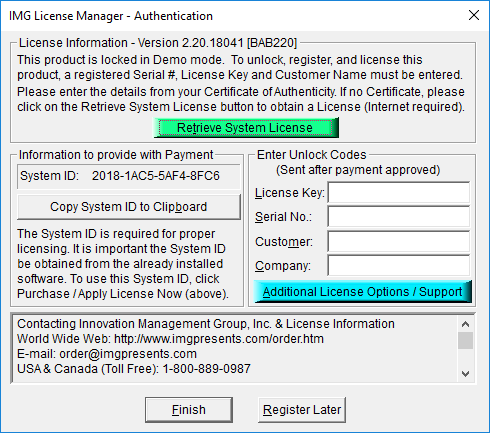
When the "Retrieve System License" button is used (if applicable to the product), you will have the option of using an existing Build-A-Board.com account or selecting the type of License you wish to purchase.
The IMG Personal License
Purchase of a new IMG Personal License creates a Build-A-Board.com account, and the system will be licensed automatically via the "Retrieve System License". If you already have a Build-A-Board.com account, you can Apply a license to your system when you use the "Retrieve System License" button.
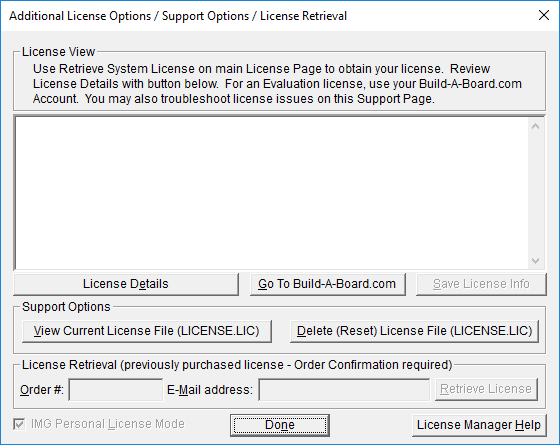
The IMG Personal License is a system based license, and can be retrieved at the main license page with the "Retrieve System License" button. Most license issues can be dealt with online at your Build-A-Board.com account. There are some advanced and support options that can be managed at the Additional License Options page.
The "License Details" button will check the System License and report the issue or issues why the license is not valid. In some cases, these details may explain the situation, and point to a corrective action.
The "Go To Build-A-Board.com" button will open a browser and go directly to the login page for your Build-A-Board.com Account.
Use "View Current License File (LICENSE.LIC)" to read the System License, and display the License details. In some cases, these details may explain the situation, and point to a corrective action.
Use "Delete (Reset) License File (LICENSE.LIC)" to remove the System License and Reset the System ID. This action is not recommended and requires 2 confirmations, because all previous license information is destroyed, and a new System License will be required.
Additional License Options - Licensed View
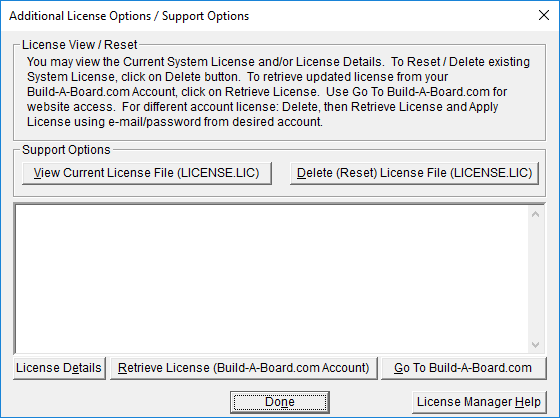
The Additional License Options changes slightly when the software is properly licensed. The buttons already described above move positions, and there is an additional button option (Retrieve License).
Use "Retrieve License (Build-A-Board.com Account)" to reload and obtain the current license from your Build-A-Board.com account. This could be necessary if you've added a platform license, purchased a license while operating on an evaluation license, added a serial number and been advised to renew your license, or other license change that requires a refresh/renew from the current license available tied to the current Build-A-Board.com account. Note that if you need a license from a different Build-A-Board.com account, you must Delete / Reset the license, and Apply the license to the current system with your e-mail/password from the correct Build-A-Board.com account.
The IMG Personal License
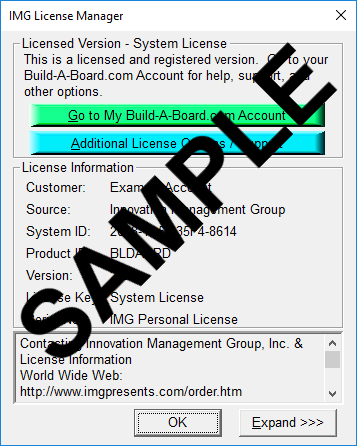
When properly Licensed with an IMG Personal License, a screen similar to this will show the License Information for the product. This display indicates that the software is Licensed. For help, support, and other options, you can click on the "Go to My Build-A-Board.com Account" to open a browser and access your account online.
If you single left click on the text display box at the bottom, it will rotate through 3 different views - License Information, IMG Personal License details for the system, and results from IMG Personal License evaluation.
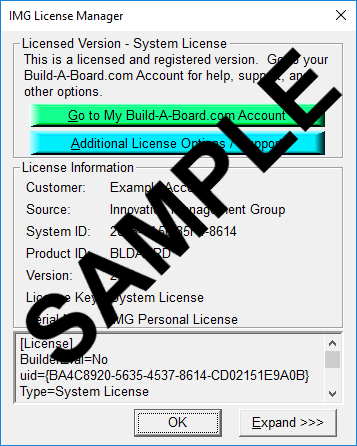
The second view shows License Details from the System License.
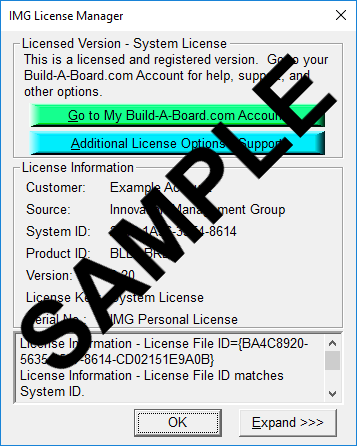
The third view shows details on how the System License was evaluated by the License Manager.
Technical Note: Professional / Support Licenses are licensed per product and the LICENSE.LIC file is located in the installation folder. The IMG Personal License is a System License, and the LICENSE.LIC is located in the Common Files area of Program Files in the Innovation Management Group License Manager folder.
Build-A-Board Platform Authorization
If you expand the IMG License Manager, you will see the Platform License details. For Free, Personal Licenses, and Professional Licenses, this area will appear as below.
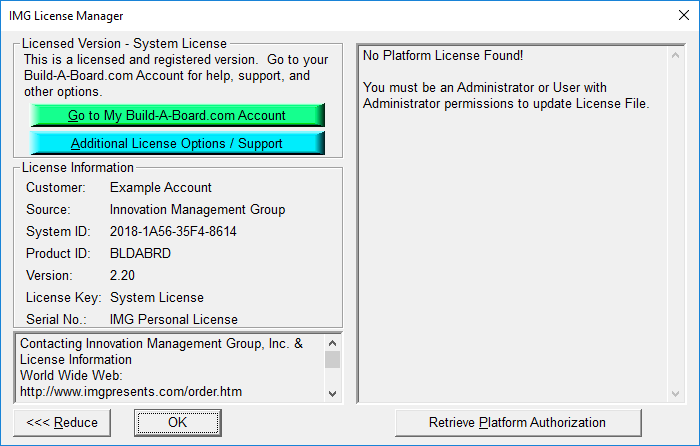
The Platform License provides a mechanism so all Keyboard Layouts (KBF Files) created from a properly licensed Build-A-Board are already licensed when deployed on a licensed platform. These KBF files can then be deployed with no additional license steps on the platforms indicated as licensed (i.e. Windows=Yes)
The main purpose of the platform license is so layout files built from a licensed Build-A-Board can then be deployed directly on each licensed platform and no other licensing steps are required. KBF Layouts are licensed for operation on different platforms, and this is indicated with the Platform Authorization section of the Licensed Display in Build-A-Board. For each platform that indicates Yes, a built KBF can run on that platform (with the Platform Run-Time Target version of My-T-Soft) and will be licensed for target operation with no other action - i.e. licensed operation for the platform is embedded in the KBF generated from Build-A-Board as indicated in the Platform Authorization display.
Note: To obtain additional platform licenses, please contact IMG Customer Service.
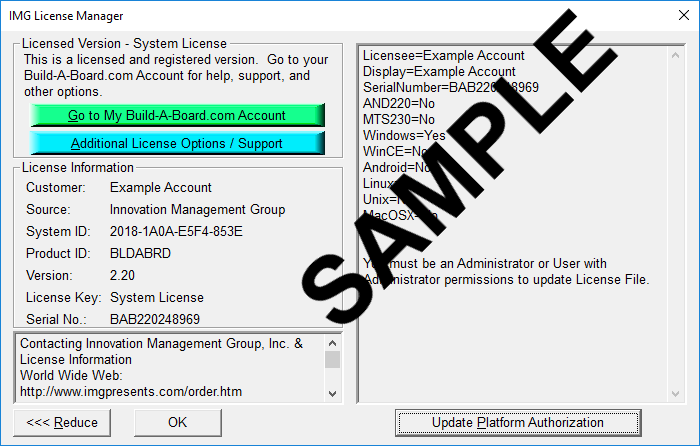
On platforms that are indicated with a No, your built layout will still operate, but the license status will be unlicensed, and the Run-Time target will operate as an evaluation version (demo only). After 100 keystrokes (or as defined by the platform), the Run-Time target program will close (and if available, a DEMO.KBF will be shown). On some platforms, the Run-Time target may be licensed separately (system type license, tied to the system, allowing KBFs generated from a licensed Build-A-Board to operate, even if not licensed for that particular platform).
In general, as long as you have a proper license for Build-A-Board, and the platforms you wish to generate KBF layouts for are indicated as Yes, everything will work seamlessly. Referring to this Licensed Display will verify the actual license(s) available.
Note: There are numerous license schemes (including OEM, site, & enterprise licenses) available to meet the needs of all our customers. If you have any licensing questions, please contact Innovation Management Group, Inc. directly.
As seen in ...
